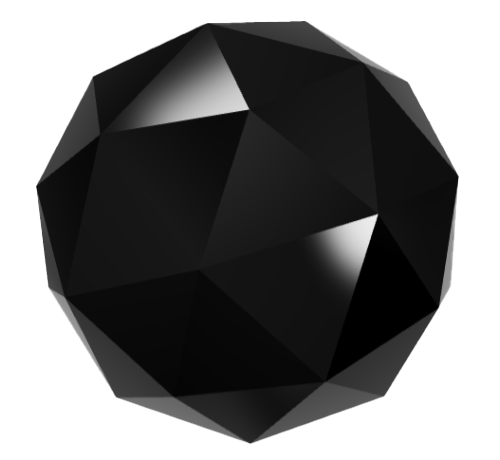The Ultimate Guide to Playing Classic DOS games with DOSBox
For many gamers, the golden age of video games lies in the early days of PC gaming, when DOS was the operating system of choice. Iconic titles like Doom, Commander Keen, and Prince of Persia defined a generation and still hold a special place in the hearts of gamers today. However, as technology has advanced, playing these classic games on modern systems has become increasingly challenging. Enter DOSBox, a powerful emulator that allows you to relive those nostalgic moments with ease. This guide will walk you through everything you need to know about playing classic DOS games with DOSBox.
What Is DOSBox?
DOSBox is an open-source DOS emulator that enables users to run old DOS games and applications on modern operating systems, including Windows, macOS, and Linux. It recreates the DOS environment and provides the necessary hardware emulation to run classic games that may not be compatible with contemporary hardware. DOSBox supports a wide array of games and software, making it a must-have tool for retro gaming enthusiasts.
Why Use DOSBox?
There are several compelling reasons to use DOSBox for playing classic DOS games:
- Compatibility: DOSBox can emulate the hardware requirements of old games, ensuring that they run smoothly on modern systems.
- Preservation: Many classic games are no longer available for purchase or might not run on newer operating systems. DOSBox helps preserve these titles for future generations.
- Customization: DOSBox allows for extensive configuration, giving users control over graphics, sound, and input settings to enhance their gaming experience.
- community Support: With a vibrant community, users can find help, tips, and configuration files for specific games, making it easier to get started.
Getting Started with DOSBox
1. Downloading and Installing DOSBox
The first step to reliving your favorite DOS games is to download and install DOSBox:
- Visit the official DOSBox website at dosbox.com.
- Navigate to the download section and select the version suitable for your operating system.
- Follow the installation instructions for your platform (Windows, macOS, or Linux).
2. Setting Up Your game Files
Once DOSBox is installed, you’ll need to prepare your game files:
- Locate your classic DOS game files. If you own the original game, you may need to create a disk image or extract the files from the installation media.
- Create a dedicated folder on your computer to store these files (e.g., C:\DOSGames).
3. Configuring DOSBox
Before launching your games, it’s helpful to configure DOSBox settings:
- Open the DOSBox configuration file, usually called
dosbox.conf. You can find it in the DOSBox installation directory. - Adjust settings such as CPU cycles, sound, and graphics to optimize performance for your specific game.
Launching and Playing Your Games
1. Starting DOSBox
To start DOSBox, simply find the DOSBox application in your programs or applications folder and launch it. You will see a command prompt window appear.
2. Mounting Your Game Directory
In DOSBox, you need to mount the directory where your games are stored to access them:
MOUNT C C:\DOSGamesThis command tells DOSBox to treat the folder C:\DOSGames as the C: drive.
3. Navigating to Your Game
Once your directory is mounted, navigate to your game folder:
C:CD GameFolderName4. Running the Game
Finally, run the game by typing its executable file name:
game.exeReplace game.exe with the actual name of the game’s executable file. You should now be able to enjoy your classic DOS game!
Tips for Optimizing Your DOSBox Experience
1. Adjusting CPU Cycles
One of the most important settings in DOSBox is adjusting CPU cycles, which can significantly impact game performance. Use the following commands to adjust cycles:
CTRL + F11(decrease cycles)
CTRL + F12(increase cycles)
Experiment with different settings to find the optimal performance for your game.
2. Using Full-Screen Mode
For a more immersive experience, you can switch to full-screen mode. Press ALT + Enter while in DOSBox to toggle between windowed and full-screen modes.
3. Customizing Key Mappings
If you prefer using a different set of keys for controls, you can customize key mappings in the dosbox.conf file. Look for the [sdl] section and change the key bindings according to your preferences.
4. Saving and Loading States
While DOSBox does not have a built-in save state feature like modern emulators, you can use the game’s save functionality if it exists. Alternatively, you can create a snapshot of your DOSBox session using the CTRL + F5 to save and CTRL + F9 to restore the snapshot.
Popular Classic DOS Games to Try
Now that you know how to set up DOSBox, here are some classic DOS games worth checking out:
- Doom: The revolutionary first-person shooter that changed the gaming landscape.
- Commander Keen: A platforming adventure featuring the young hero Billy Blaze.
- Prince of Persia: A cinematic platformer known for its fluid animations and challenging gameplay.
- King’s Quest: A classic point-and-click adventure that set the standard for storytelling in games.
- Ultima VI: A role-playing game that combines rich storytelling with open-world exploration.
Where to Find Classic DOS Games
Many classic DOS games can be found online. Here are some reputable sources:
- GOG.com: A digital distribution platform that offers a selection of classic games, often with DOSBox pre-configured.
- Internet Archive: A non-profit digital library that hosts a vast collection of classic DOS games available to play in your browser or download.
- Abandonware Sites: Websites that specialize in hosting games that are no longer sold or supported by their publishers (be sure to check the legality of downloading from these sites).
FAQs
1. Is it legal to play DOS games using DOSBox?
It is legal to play DOS games using DOSBox as long as you own a legitimate copy of the game. Downloading games from abandonware sites may be legally questionable, so it’s best to err on the side of caution.
2. Can I use DOSBox on Windows, macOS, and Linux?
Yes, DOSBox is available for all major operating systems, making it a versatile option for gamers across different platforms.
3. What if my game doesn’t run properly in DOSBox?
Many games have specific configuration requirements. Check the DOSBox wiki or user forums for tips on optimizing settings for particular games.
4. Can I use a game controller with DOSBox?
Yes, you can configure DOSBox to recognize game controllers. Make sure to set it up in the dosbox.conf file under the [sdl] section.
5. Are there any alternatives to DOSBox?
While DOSBox is the most popular DOS emulator, alternatives like ScummVM (for point-and-click adventure games) and vDos (for business applications) exist, but they may not support all DOS games.
Conclusion
Playing classic DOS games has never been easier, thanks to DOSBox. With its powerful emulation capabilities, you can dive back into the pixelated worlds that defined your childhood. Whether you’re reliving memories or discovering these classics for the first time, DOSBox is your gateway to a treasure trove of gaming history. So gather your favorite titles, set up DOSBox, and get ready for a nostalgic journey through the past!
Discover more from The Meteyeverse
Subscribe to get the latest posts sent to your email.