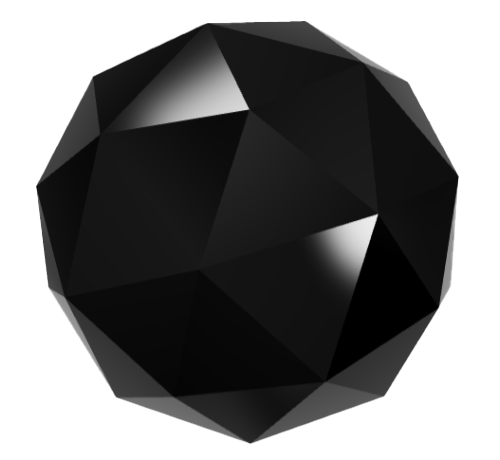Get Started with Phantom Wallet: A Step-by-Step Guide for Beginners
Phantom Wallet is a popular non-custodial cryptocurrency wallet designed specifically for the Solana blockchain. It offers users a secure and easy way to store, send, and receive Solana (Sol) and other tokens built on the Solana network. In this step-by-step guide, we will walk you through the process of setting up and using Phantom Wallet for the first time.
Step 1: Download and Install Phantom Wallet
The first step to getting started with Phantom Wallet is to download and install the wallet on your device. Phantom Wallet is available as a browser extension for Google Chrome, Firefox, and Brave browsers. Simply visit the Phantom Wallet website and follow the instructions to download and install the extension on your preferred browser.
Step 2: Create a New Wallet
Once you have installed Phantom Wallet, you will need to create a new wallet. Click on the Phantom Wallet icon in your browser toolbar and select “Create New Wallet.” You will be prompted to create a password for your wallet. Make sure to choose a strong password that you will remember, as this password will be used to access your wallet and sign transactions.
Step 3: Backup Your Recovery Phrase
After creating a password for your wallet, you will be given a recovery phrase consisting of 24 words. This recovery phrase is crucial for restoring access to your wallet in case you forget your password or lose access to your device. Write down the recovery phrase on a piece of paper and store it in a safe place. Do not share your recovery phrase with anyone else, as it gives full access to your wallet.
Step 4: Add Solana Tokens to Your Wallet
With your wallet set up and secured, you can now add Solana tokens to your wallet. To do this, click on the Phantom Wallet icon in your browser toolbar and select “Add Token.” You can search for the specific Solana token you want to add or paste the token address. Once you have added the token, you will see it listed in your wallet along with your Sol balance.
Step 5: Send and Receive Solana Tokens
Now that you have set up your wallet and added tokens, you can start sending and receiving Solana tokens. To send tokens, click on the Phantom Wallet icon in your browser toolbar and select “Send.” Enter the recipient’s wallet address, the amount of tokens you want to send, and confirm the transaction with your password or biometric authentication.
To receive tokens, click on the Phantom Wallet icon in your browser toolbar and select “Receive.” Copy your wallet address and share it with the sender. Once the sender has transferred tokens to your wallet address, you will see the balance reflected in your wallet.
Step 6: Explore Advanced Features
Phantom Wallet offers a range of advanced features for users looking to dive deeper into the Solana ecosystem. You can participate in decentralized finance (DeFi) protocols, stake your Sol tokens to earn rewards, and interact with various decentralized applications (dApps) built on the Solana network. Explore the different features and functionalities of Phantom Wallet to make the most of your experience.
FAQs
1. Is Phantom Wallet safe to use?
Phantom Wallet is considered a secure and reliable wallet for storing Solana tokens. It is a non-custodial wallet, meaning that you have full control over your funds and private keys. Make sure to follow best practices for securing your wallet, such as backing up your recovery phrase and keeping your password secure.
2. Can I use Phantom Wallet on mobile devices?
Currently, Phantom Wallet is only available as a browser extension for desktop browsers. However, the team behind Phantom Wallet is working on a mobile version of the wallet, which is expected to be released in the near future.
3. How do I update Phantom Wallet?
Phantom Wallet automatically updates itself in the background, so you do not need to manually update the wallet. However, if you encounter any issues with the wallet, you can check for updates by clicking on the Phantom Wallet icon in your browser toolbar and selecting “Check for Updates.”
4. Can I use Phantom Wallet with other blockchains?
Phantom Wallet is specifically designed for the Solana blockchain and currently only supports Solana tokens. If you are looking to store tokens from other blockchains, you will need to use a different wallet that supports those specific tokens.
5. What should I do if I lose access to my wallet?
If you lose access to your wallet, you can restore it using the recovery phrase that you wrote down during the initial setup. Click on the Phantom Wallet icon in your browser toolbar, select “Restore Wallet,” and enter your recovery phrase to regain access to your funds.
With this step-by-step guide and FAQs, you should now have a better understanding of how to get started with Phantom Wallet and start using it to store, send, and receive Solana tokens. Remember to always practice good security measures to keep your funds safe and secure.